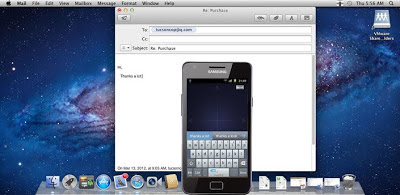Use Your Android Phone As The PC Mouse Or Keyboard.
How To Use "Remote Mouse" On Your Android Phone.
* First of all make sure you have turned on the Wi-Fi of your Android phone and connected your device to the LAN of your pc to which your device is connected.
* In order to sync your device with your computer please download and install "Remote Mouse" on your computer first. You can download "Remote Mouse" for both Mac and Windows Os from the below link.
Download Remote Mouse For Your Computer.
* If the Firewall of your computer will ask you to block "Remote Mouse" please don’t block it.
* Install "Remote Mouse" in your computer and run.
* Now run "Remote Mouse" on your Android phone and click "Auto Connect" button or enter your computer IP address and then click "Connect" button. You can download "Remote Mouse" for your Android Phone by below link.
Download Remote Mouse For Android Phone.
* Now you can control your computer by your Android phone by tapping on your Android Phone screen is equal to clicking the left mouse button. Tapping on the screen with two fingers is equal to clicking the right mouse button. Sliding two fingers on the screen is equal to sliding the mouse wheel. Rotate your Android phone to the left or right to witch the full screen mouse touchpad.
Use Your Android Phone As The PC Mouse Or Keyboard.
 Reviewed by Anonymous
on
01:22
Rating:
Reviewed by Anonymous
on
01:22
Rating:
 Reviewed by Anonymous
on
01:22
Rating:
Reviewed by Anonymous
on
01:22
Rating: